|
|
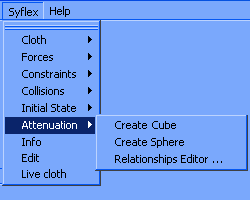
-
Create Cube
Create Sphere
Relationship Editor
Sometimes you don't want a force to be active everywhere. For instance for a
character inside a building, with his arm outside of the window, you want the
wind to be active only outside of the building. This can be done using attenuators.
Each force can be associated one attenuator.
|
Create Cube

|
|
To create a cube attenuator: select the cloth, and chose in the menu:
Attenuation > Create Cube
This creates a new syAtenuC, attached to the cloth. Any force, constraint or collision
can be constrained by this attenuator.
Outside of the cube, the force is null.
It has the following attributes:
- Active
The attenuator is used only when this attribute is set to 'on'.
- Smooth
When set to 'on', the attenuation is maximum at the center of the cube,
and decreases toward the borders.
When set to off, the forces are nor modified inside the box, but are null outside.
The cube can be animated with its transform, as any other object.
|
Create Sphere

|
|
To create a sphere attenuator: select the cloth, and chose in the menu:
Attenuation > Create Sphere
This creates a new syAtenuS, attached to the cloth. Any force, constraint or collision
can be constrained by this attenuator.
Outside of the sphere, the force is null.
It has the following attributes:
- Active
The attenuator is used only when this attribute is set to 'on'.
- Smooth
When set to 'on', the attenuation is maximum at the center of the cube,
and decreases toward the borders.
When set to off, the forces are nor modified inside the box, but are null outside.
The sphere can be animated with its transform, as any other object (including scaling).
|
Relationship Editor

|
|
To select which forces are influenced by an attenuator: select the cloth, and choose in the menu:
Attenuation > Relationship Editor
This creates a new UI window:
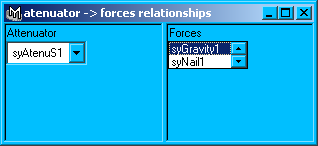
On the left side are all the attenuators defined for this cloth.
On the right side are all the forces, collisions and constraints.
Selecting an attenuator (on the left side) highlights on the right side all the forces
influenced by this plane. You can add or remove a force by clicking, or
Ctrl-clicking it.
|

